To Remove shortcut arrow from desktop icons in any type of document:
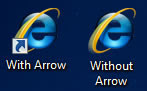 a) Perform instructions described under ‘Remove shortcut arrow from desktop icons’. For your convenience, steps 1 to 3 are reported here.
a) Perform instructions described under ‘Remove shortcut arrow from desktop icons’. For your convenience, steps 1 to 3 are reported here.
b) Perform instructions described under ‘Remove shortcut arrow from desktop icons (2)’. For your convenience, steps 4 and 5 are reported here.
c) And finally, do the same with conferencelink, docshortcut, internetshortcut and wshfile.
So, here is a summary of all actions:
1. Start regedit.
2. Navigate to HKEY_CLASSES_ROOTlnkfile
3. Delete the IsShortcut registry value.
4. Navigate to HKEY_CLASSES_ROOTpiffile
5. Delete the IsShortcut registry value.
6. Navigate to HKEY_CLASSES_ROOTConferenceLink
7. Delete the IsShortcut registry value.
8. Navigate to HKEY_CLASSES_ROOTDocShortCut
9. Delete the IsShortcut registry value.
10.Navigate to HKEY_CLASSES_ROOTInternetShortcut
11. Delete the IsShortcut registry value.
12. Navigate to HKEY_CLASSES_ROOTWSHFile
13. Delete the IsShortcut registry value.
14. Close regedit.
Logoff and…
Enjoy!
Note : Please note that in some cases deactivating the arrow for *.LNK files might lead to duplicate items in the Explorer Context menu.
