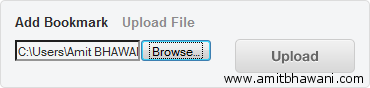We had earlier written many useful articles for FaceBook users like Enable & Disable Friend Requests, Tag People in Facebook, Download Facebook Videos, 0.Facebook Login, Facebook Login, Facebook Login Tips etc. In this article we will show you how you can upload your favorite MP3 Music files to FaceBook and share the same with your friends which would entertain them too.
Facebook is similar to Twitter in some ways like uploading files because both of these dont allow you to upload Music files the way you can do with Pictures and Video files. Hence you will have to go a step ahead with this and make use of the file hosting services which would host the Mp3 file and you would share the URL directly with your friends.
In simple terms this means that you will have to Upload the MP3 file to a Online File Hosting service which would host the file and would allow you to be embedded. This means that you cannot use the services like mediafire, rapidshare, megaupload, uploading.com, 4shared etc because all of these would display a download page first with some time limits or other barriers when you would like to access the original file. We need to use a service which would give you direct public access to the .mp3 file directly.
We would recommend you to use a service called as CloudApp [http://my.cl.ly/login] which is a free service where you can register with your email ID within seconds and get started. Once you are logged into your ‘My CloudApp’ account, you will find different options to use.
Under the Library section, click on the Audio and you will find all the uploads of Audio files listed there. Click on the ‘Upload File’ option and then browse and upload the MP3 file from your computer to the CloudApp hosting.
Once the whole file is uploaded you will need to find the correct .mp3 link of the music file which is going to be posted as a update on FaceBook. Under the Uploads you would find the file, click on this and you will get a new window asking you to download the file.
Click on the download button and start downloading the file. While the downloading is in progress you would get the ‘Download Link’ by right clicking on the progress bar and selecting the option of ‘Copy Download Link’ which can be used on the FaceBook.
Next step would be the final part of this job, which would be logging into your FaceBook account and posting the link. Paste the Copied URL Location in the Attach Box and then click on the ‘Attach’ button.
Next FaceBook would display some information related to the song like the Artist Name, Album Name etc found through the file info. Click on the Share button and the song would be available for your friends on the News Feed.
Note : Make sure that you have uploaded a file which has no copyrights issues and you have permissions for sharing the same.