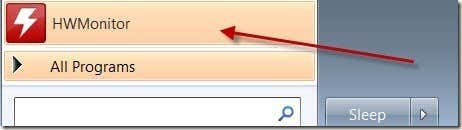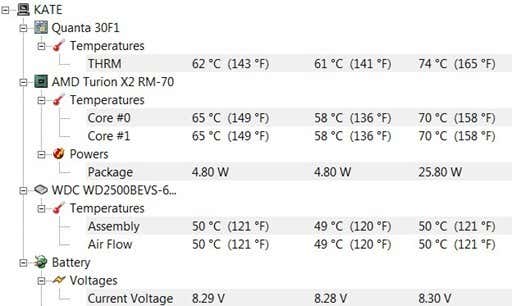This week, we encountered a problem common in laptops made around 2008-2010. The problem starts when your computer overheats, either from excessive external temperatures or tasks that require a great deal of CPU strain (and usually a combination of the two). Over time, the soldering that holds the video card to the motherboard begins to separate until the card no longer has a good connection to the board and your computer stops booting.
Even if you do not own a laptop made in this date range, heat is still one of the biggest killers of electronics. To combat heat damage, you need to monitor the temperatures within your computer case. HW Monitor is a software that can help you do this.
HW Monitor works with Windows 32 and 64-bit systems. Download and install the software. Be careful—the Ask Toolbar is bundled with the software. If you do not want this toolbar, be sure to deselect it when asked.
Go to your start menu and select HW Monitor from the list of programs.
Temperatures and voltages for your computers vital systems are displayed immediately.
The second item on the list is your processor. Processor max temperature vary, but most should not be hotter than 65-90 F. The temperatures above are from the computer that overheated this week—obviously, the processor is very close to its max temperature, meaning we may need a new fan, we may need to replace the thermal compound between the processor and the heat sink, or it may be close to time to permanently retire our favorite laptop.
For the record, we were able to at least temporarily make the laptop boot again by heating the solder (with a hairdryer) holding the video card to the motherboard and gently pushing it back in place on the chipset. Monitoring the heat of inside your computer and finding ways to cool it when necessary should help deter problems and prolong the life of your computer.