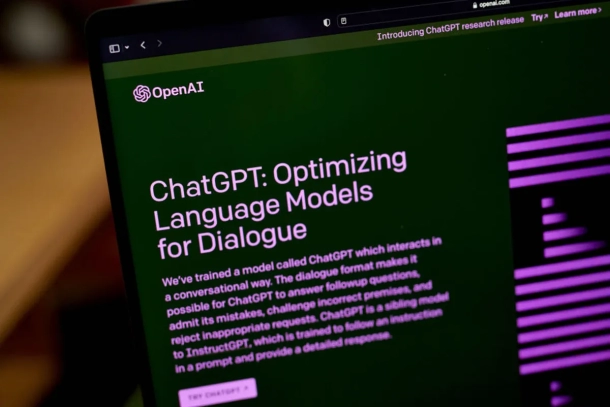Welcome to the world of ChatGPT! As a powerful language model trained by OpenAI, ChatGPT can help you with a wide range of tasks, from answering questions and generating text to offering suggestions and recommendations. In this blog post, we’ll explore how to use ChatGPT and some of its key features.
Step 1: Access ChatGPT To use ChatGPT, you’ll need to access it through a platform that supports its integration. Some popular options include the OpenAI API, Hugging Face’s Transformers library, and various chatbot development frameworks. If you’re not a developer, you can also interact with ChatGPT through pre-built chatbots that use its technology, such as Replika or AI Dungeon.
Step 2: Define Your Use Case Before you start interacting with ChatGPT, it’s important to have a clear idea of what you want to achieve. This will help you formulate your questions and requests in a way that ChatGPT can understand and provide relevant responses. Some common use cases for ChatGPT include:
- Generating text (e.g., for content creation, email responses, or chatbot scripts)
- Answering questions (e.g., for customer support, research, or trivia)
- Offering recommendations (e.g., for product recommendations, movie suggestions, or travel advice)
- Engaging in conversation (e.g., for chatbots, language learning, or social interactions)
Step 3: Interact with ChatGPT Once you’ve accessed ChatGPT and defined your use case, it’s time to start interacting with it. Depending on the platform you’re using, this may involve sending text inputs or API requests to the ChatGPT server, or using a pre-built chatbot interface that integrates with ChatGPT.
To get the most out of ChatGPT, there are some best practices to follow when interacting with it:
- Be specific: The more specific your question or request, the more likely ChatGPT is to provide a relevant response. Avoid vague or open-ended prompts.
- Provide context: When asking a question or making a request, provide as much relevant context as possible. This can help ChatGPT understand the intent behind your input and provide a more accurate response.
- Be patient: ChatGPT may take a few seconds or longer to generate a response, especially for complex or multi-part inputs. Be patient and wait for the response to fully generate before moving on.
Step 4: Explore ChatGPT’s Features In addition to its core capabilities, ChatGPT offers a range of features and settings that can help you customize your interactions and get more out of the technology. Some key features to explore include:
- Fine-tuning: If you have a specific use case or domain in mind, you can fine-tune ChatGPT’s training on your own data to improve its accuracy and relevance.
- Temperature control: ChatGPT generates responses probabilistically, which means that you can adjust the “temperature” setting to control the level of creativity or randomness in its output.
- Conversation history: Depending on the platform you’re using, you may be able to access a history of your past interactions with ChatGPT. This can be useful for tracking your progress or reviewing previous responses.
With these steps and features, you can get started using ChatGPT for a wide range of tasks and applications. Whether you’re a developer looking to integrate its technology into your products or a non-technical user looking for an AI-powered chatbot, ChatGPT has the power and flexibility to meet your needs.